Below are detailed instructions for enrolling in Pennsylvania 4-H for the first time.
Welcome to Pennsylvania 4-H
1. Go to 4h.zsuite.org. Click on SIGN UP if you do not already have family members in your household enrolled in the program. If there are already household members enrolled, use your regular household login information and skip to step 3.
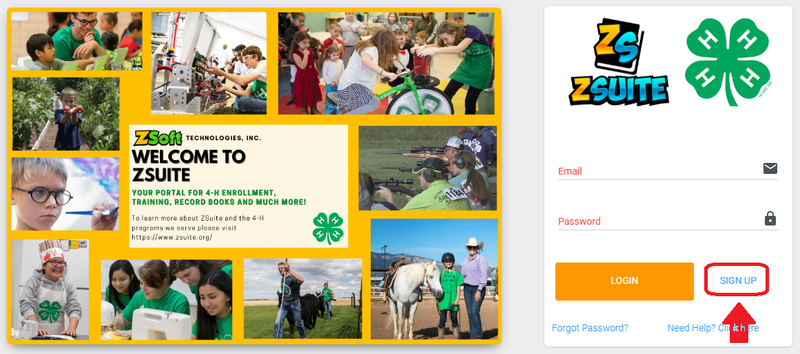
2. Before enrolling as a member, you must first create a household account. To do this, complete all of the information requested. For state, you will need to select Pennsylvania even if you live in another state. When asked for the county, you should select the primary county in which you intend to participate. This may be different than the county of your residence. If you are uncertain, choose the county in which you reside. Once all information is complete, select LET’S GO.
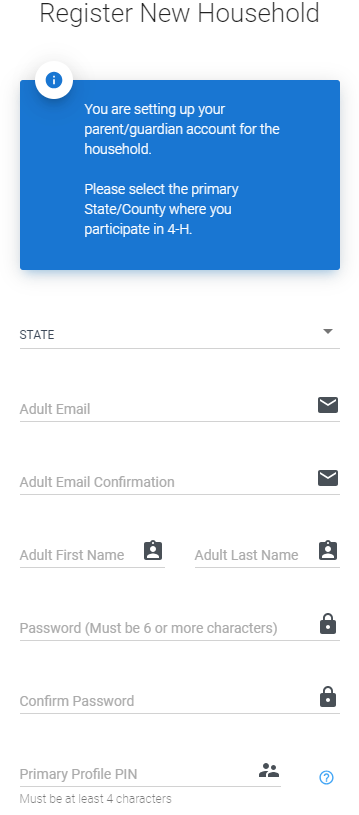
3. Next, you will enroll yourself as a member. To start this process, select the green + HOUSEHOLD MEMBER button indicated under your household box. If you already had a household account, you will need to log into the primary household profile (the one on the far left) to get to this area.
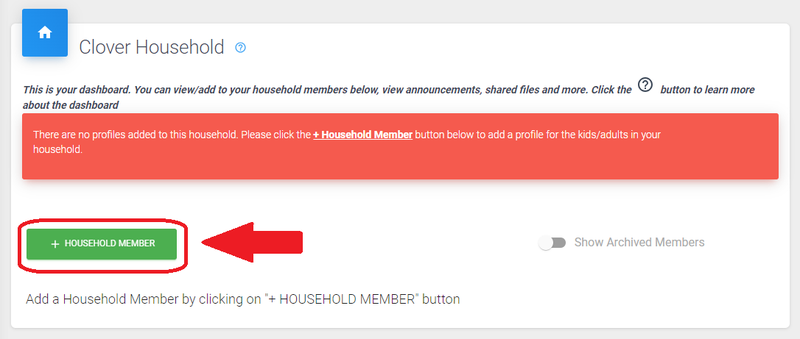
4. Complete the fields with the member's first and last name, role, and birthdate. Selecting an avatar or uploading a profile picture is optional. Click CONTINUE.
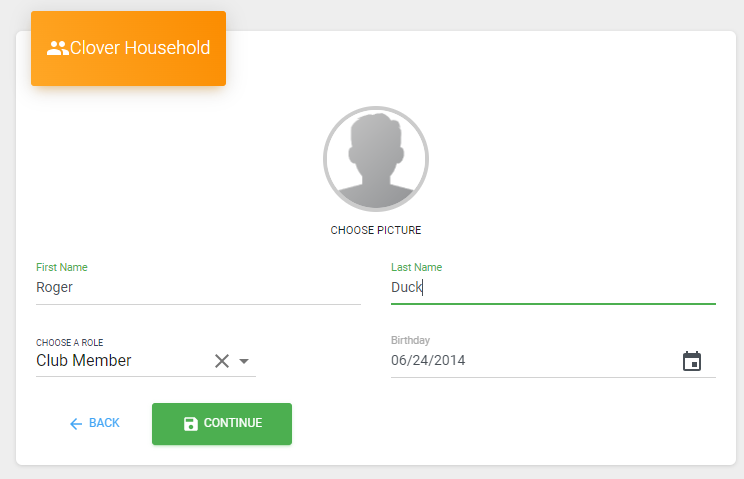
5. Next, enter the requested member information. When you are done with completing all fields, click NEXT.
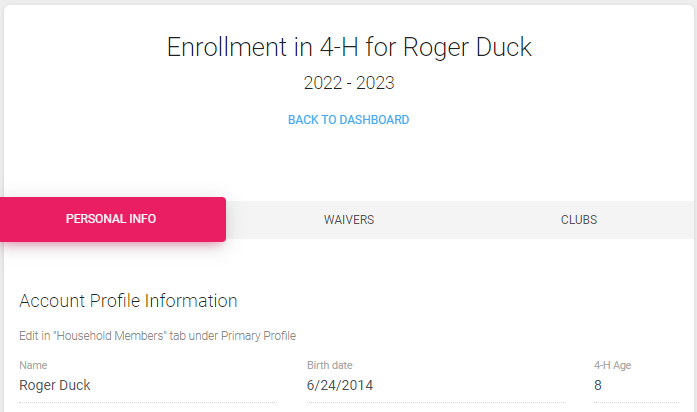
6. Carefully read and electronically sign and date the 4-H waivers. When you are done, click NEXT. To open each waiver, select the drop down arrow to the right of each title.
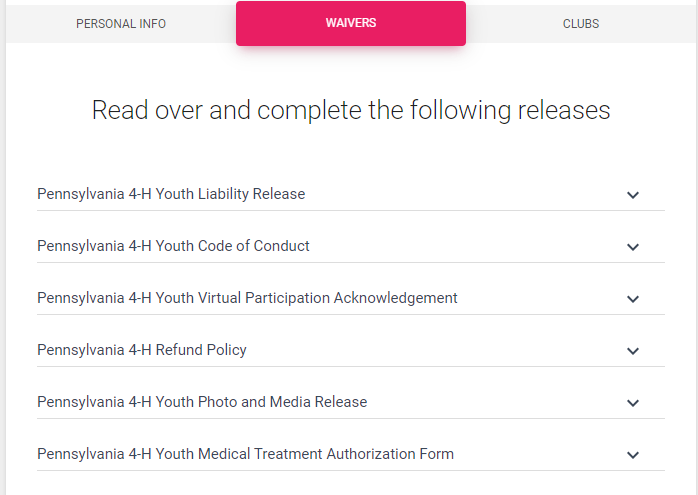
7. The next section is where you will select the club(s) you wish to participate. To begin, select the green + ADD CLUB button. Find the club you wish to enroll and select the blue ADD button at the bottom right of the box. Some clubs may have a club description appear and you may need to scroll down the screen to see the ADD button.
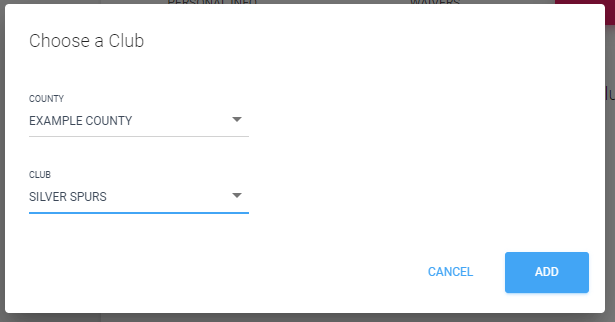
8. Next, you will need to select the projects in which you plan to participate. For this, select the green + ADD PROJECT button below the club name (and description if the club includes that). A minimum of one project is required for each club you enroll.
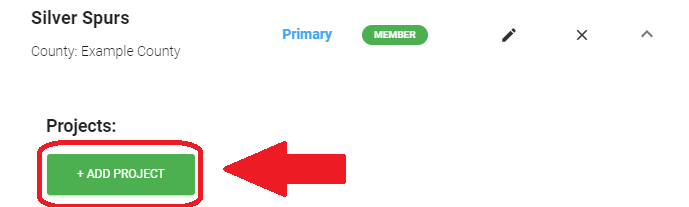
9. From the drop down menu, select a project and click the blue ADD PROJECT button. If taking multiple projects, you can repeat steps 8 and 9 multiple times until all projects are added.
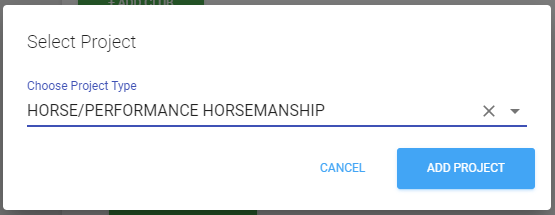
10. If you need to add any additional clubs, you can repeat steps 7 - 9. When your selections are complete, you should click ADD TO CART in the bottom right. If all of the previous steps are completed and you do not have a balance due, your enrollment will be submitted to the county Extension office for review. Your enrollment status will be changed upon review. You should receive a notification on your screen that you successfully completed the enrollment process.

If you have a balance due, you will be taken to the cart for checkout and to complete and submit your enrollment. If you need to add additional members, feel free to do that by clicking on the + ADD ENROLLMENT button. Once all household members are added (4-H members and volunteers), click CONTINUE to pay any applicable membership dues by credit card. If you wish to pay by check to your local county office or club, you can select the SUBMIT & PAYLATER/IN-PERSON button. It is recommended that you pay by credit card. Accounts that are in pending status are not able to register for many events until payment is received and the account is switched to active status.

If you experience any issues or have questions while enrolling, please contact your local 4-H educator or email pa4online@psu.edu.

