How to Update Your Personal Information
These instructions are for only judges and learner judges who have successfully submitted their requirements and who are currently posted on this site.
Before you can access your contact information you must, if you have not done so already:
Within 7 to 10 business days of e-mailing your FPS information, you will then be able to access and update your contact information. You will be able to update ONLY your contact and disciplines information.
To update your personal information:
- The easiest way to get to your profile on this site is to type your name into the search box in the upper right corner of this Web page and hit the gray arrow to the right of the box that says Search Site.
A link to your profile should appear at or near the top of the search page. Follow this link to your profile.
Once you are at your profile, you will see your name, contact information, disciplines, and other information. - At this point, you must log in to update your contact information and disciplines. To do this, put an s after the http in the Web address at the top of your profile page. Like this:
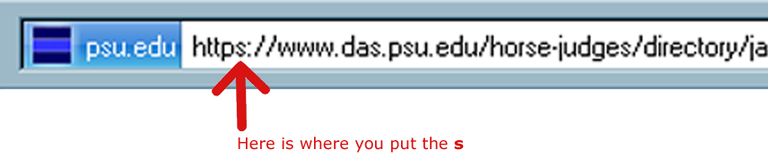
Then hit the Return or Enter key on your keyboard.
You will be taken to the following screen:
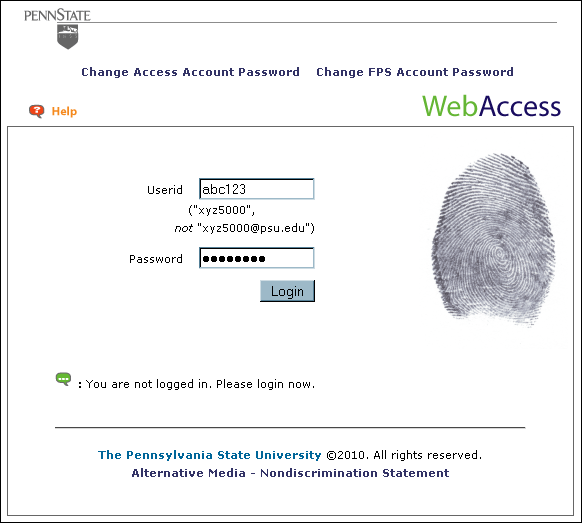
3. Type your Friends of Penn State (FPS) digital identity (userid) in the Userid field and your Friends of Penn State (FPS) password in the Password field; then click Login.
4. You will be returned to your profile page, and now you will see green tabs along the top of your profile.
5. Click Edit.
6. Click Contact Information.
7. Make any necessary updates.
8. Click Save:
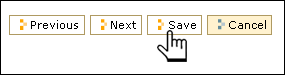
9. Log out, using this link or the Log out link in the upper right corner of the Web page.
